Video Tricks with cool video player
This article is all about video tricks with cool video player. This is for those who love to watch movies and music videos on their computer or laptop. If you are one of those and interested in this stuff then keep on reading.
By default, windows operating system having windows media player as default music and video player. Same ways in other operating systems like Linux they having some different player. But they all have limited functions and feature in them. If you want something extra and unique features then you have to go for other third party application. Well, I know one good video player which is having great multipurpose features which are surely missing in default player in the windows. The video player name is Media Player Classis. It is free software and you can easily download it by searching its name on Google search. Now I am describing few video tricks with this software here, so just download this software first and try all those tricks. I am sure you will love them.
Here are few tricks which you can do it with help of the software I mentioned above.
How to take Thumbnails of our video
Thumbnails of any video are important thing when you are uploading any video on the net. With them your viewers can easily know what exactly that video is containing without opening it. Well, this feature is surely missing in default player of any operating system, but you can have it for free with the Media Player Classic software.
Just open any video using this player and go to File menu in it. In the menu you will find out the Save Thumbnails option. Using it you can easily create thumbnail list of any video. Just click on it and it will ask you for saving path. Select the path and save it, now you will able to see an image containing all thumbnails of the same video in targeted folder. This can be really helpful trick using which you can direly see what is contain of the video without opening them. See the below picture, I have created the thumbnails of the one video for demo purpose.
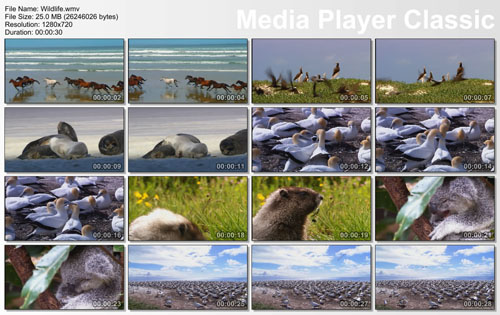
How to take snap shot of any part of video
Using this software you can also take snap shot of any part of the video. Just open any video in this player and go to File menu in it. In the menu you will see the Save Image option just above Save Thumbnails option. Click on it and select the targeted folder in which you want to save that snap shot and click on save. Now you can see the saved image of that video in the targeted folder.
This trick can be really handy. You can save your favorite part of the video as images using this trick. Many people like to save images of some part of videos they like, so using this software they can do it for free.
See Full screen Videos by removing black strips
I am sure you have noticed those black strips up and down side of many videos. They are really annoying as they always reduce the height of the video, so we can’t see those videos with complete full screen. But with this video player you can also see those kinds of videos in full screen with ignoring those black strips. This trick works for almost all videos but it is possible that it may not work for few of them. But believe me it is working for almost all. Try it now.
First open the any video containing those black strips in this video player. Now click on View menu and go to the Video Frame option in it. On Video Frame you will get another side menu, just select Stretch to Windows option from that menu. Now this will do the magic for you. Now you can see the same video without those black strips with complete full screen. So next time enjoy your all movies and music videos with complete full screen using this trick.
Use your player as webcam Viewer
Windows xp users are having default webcam viewer option directly in the My Computer. But windows later versions like Vista and Windows 7 is not having option of webcam viewer. Users have to go for some unknown third party application specially to have their webcam view. But using this application they can solve this problem too. Now users can have their webcam viewer using this software, so no need to download any extra application for the same. Enjoy your videos, music and webcam view using the same application.
Now first open this video player (with video or without video). Now click on View menu option and go to Options from the menu. Now you will get another window with options menu of this video player. In this window from the left menu go to Capture option available under Playback option. Now make sure that in default device Aanlog is selected. And in Analog settings section make sure you have selected your webcam device into video option. Now check all the settings and apply at the end. Now you are ready to go. Let me remind you this is only one time settings, and you just have to check it all is okay. If it is done then click on File menu and select Open Device from it, now wait for 2 seconds and then you should have able to see your face, I mean you should able to see your webcam view in the video player screen. You can also take pictures from your webcam directly by selecting Save Image option from File menu as I described above. So in short it is nice trick, and with it you can use this software as webcam viewer software.
Play any format videos using this software
Windows default video player can’t play all kind of video format. For that you have install extra codec packs for it. But you will not have to do anything after downloading this software. You can play any video format using this software on your computer. No need of any kind of converting software just to play videos on your computer. Just download this software for free and enjoy your any videos. You can even play your old mobile videos on it. In short this application directly installs all video codec pack during the installation of this app in your computer.
Increase Brightness of video
I am sure you have faced the problem of dull light in the video. This kind of thing is really irritating when we are seeing our favorite music videos or movies. With this software you can also get rid of this thing. You can increase the contrast and brightness of the video directly for the application. So with this you can make any light and dark video brighter and enjoy its clear view.
So this is it. This application is really great for multipurpose. It is like all in one thing. If you used to see videos in your computer and laptop then this is great alternative for the default video player of any operating system. You can always have extra features and options using this software. So make your video viewing experience better with this.
Like it on Facebook, Tweet it or share this article on other bookmarking websites.

