Some More Knowledgeful Tricks
Some More Knowledgeful Tricks
Team Viewer ( WAN) [ Remote Desktop Sharing ]

Steps: 1. Install on two m/c name M/c1 & m/c2
2. On both /c, a ID & password will be appear
3. sippose that is we want to take the remote desktop of m/c 2
4. We give the ID of m/c2 into mc1[ in blank space ]
5. after that give p/w of M/C2
6. we want to set the p/w a/c to u then we go to extras[home page] --> options --> seth the p/w
7. There are 4 options in the team viewer:-
(a) Remote support--> simply to take remote desktop
(b) Presentation --> to see PPt's
(c) file transfer just F/T from one m/c to another m/c
(d) VPN - for secure connection
- we can only take the shared folder
- in this we give, system username & p/w [ require]
Shadow Scanner ( use for scanning of ip : means to check the status of port )

Steps: 1. Install seth up
2. chosse 'Sant' option
3. Click on port scanner- there we can give the ip or range of ip, we can also give teh range of port ( means from 1 to 26 port )
4, Go to IP Scanner- give range of ip then click on start scan
Disk Security ( For hide7 lock the drives )

Steps 1. First install the tool
2. then open it
3. choose 1st hide option-> apply-> exit->restart
4. then drive will be hide
5. If we want to unhide the drive
6. choose option unhide->apply->exit->restart
7. The drive will be unhide
8. In same manner we can also lock & unlock the drives
Email forgeing


steps 1. First open the side-www.deadfake.com
2 go to send fake mail
3. To : valid mail id
4. From : any id[ true or false ]
5. subject : anything
6. Msg : as uw anna write
7. type security code
8. send now
PC security
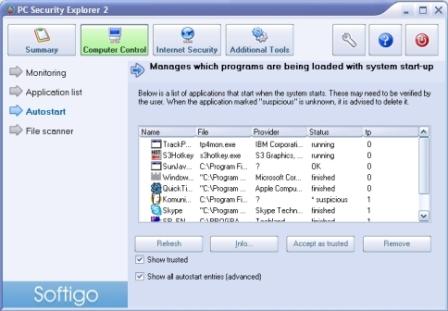
Steps 1. First install " PC Security Tool"
2. Suppose that if we want to lock the drive 'c' then right click on 'c' drive --> PC security --> lock
3. drive will be locked
4. If We want to unlock it
5. Right click on 'c' Drive --> PC security--> Unlock
6. The drive will be unlock
To Block Internet / port Filtering
Steps 1. go to n/w places " properties"
2. LAN > Right Click > properties
3. Click on TCP/IP > properties
4. Advvanced
5. option./properties/check(all times) " Permit only" & give the value 80 80 80
6. ok
~~~~~~~~~~~~~~~~~~~~~~~~~~~~~~~ ~~~~~~~~~~~~~~~~~~~~~~~~~~~~~~~~~~~~~~~~~ ~~~~~~~~~~~~~~~~~~~~~~~~~~~~~~~~
Like it on Facebook, Tweet it or share this article on other bookmarking websites.

