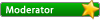Jump to Forum..
- Boddunan.com Updates
- - Announcements
- - Contests & Rewards
- - Group Discussions
- Discussions
- - General Discussions
- - Improving English Writing Skills
- - Q n A - Find answers to your questions
- - Daily Dose
- - Topics of Interest
- - - Current Affairs & Latest News
- - - Education & Learning
- - - Humor & Jokes
- - - Movies & Entertainment
- Your Vote Counts
- - Feedback
- - Suggestion Box
- Shoutbox
- - Introduce Yourself
- - The Lounge
- - Help
- - Testimonials
Like it on Facebook, Tweet it or share this topic on other bookmarking websites.
12 years ago
I would suggest you to edit the image using MS Paint of other program. Using MS Paint in Windows 7, you can easily resize the image.
What I feel that in clicking the picture would take you to MS office picture manager where clicking picture icon would show you two options 'resize' is one of them. You can resize your picture to size as per your requirement from the options available at right hand side. Pictures up to 2-3 MB selected in 640x480 pixel remains the same size but reduced to within 100KB.
12 years ago
I would suggest you to edit the image using MS Paint of other program. Using MS Paint in Windows 7, you can easily resize the image.
What I feel that in clicking the picture would take you to MS office picture manager where clicking picture icon would show you two options 'resize' is one of them. You can resize your picture to size as per your requirement from the options available at right hand side. Pictures up to 2-3 MB selected in 640x480 pixel remains the same size but reduced to within 100KB.
640x480?
How can we resize it like that?
I just take a screenshot and paste in MS word and later reduce its size
Meera sandhu
12 years ago
I would suggest you to edit the image using MS Paint of other program. Using MS Paint in Windows 7, you can easily resize the image.
What I feel that in clicking the picture would take you to MS office picture manager where clicking picture icon would show you two options 'resize' is one of them. You can resize your picture to size as per your requirement from the options available at right hand side. Pictures up to 2-3 MB selected in 640x480 pixel remains the same size but reduced to within 100KB.
640x480?
How can we resize it like that?
I just take a screenshot and paste in MS word and later reduce its size
no need, just click at any picture, this will open in MS Office. See in the tool bar 'Picture" click resize> look at right hand side.
there is 'predefined size' scroll down, you will see 640x480> select it and click ok at the bottom save the file.
put your cursor on the picture now and see the result. Thank you button is under the box please.
Thank you said by: Sandhya Rani
12 years ago
I would suggest you to edit the image using MS Paint of other program. Using MS Paint in Windows 7, you can easily resize the image.
What I feel that in clicking the picture would take you to MS office picture manager where clicking picture icon would show you two options 'resize' is one of them. You can resize your picture to size as per your requirement from the options available at right hand side. Pictures up to 2-3 MB selected in 640x480 pixel remains the same size but reduced to within 100KB.
640x480?
How can we resize it like that?
I just take a screenshot and paste in MS word and later reduce its size
no need, just click at any picture, this will open in MS Office. See in the tool bar 'Picture" click resize> look at right hand side.
there is 'predefined size' scroll down, you will see 640x480> select it and click ok at the bottom save the file.
put your cursor on the picture now and see the result. Thank you button is under the box please.
you know well am generous in giving Thank you to good responses :woohoo: :woohoo:
Anyhow, it's a new piece of information to me. Let me try today for my next article and tell you later :)
Meera sandhu
12 years ago
I would suggest you to edit the image using MS Paint of other program. Using MS Paint in Windows 7, you can easily resize the image.
What I feel that in clicking the picture would take you to MS office picture manager where clicking picture icon would show you two options 'resize' is one of them. You can resize your picture to size as per your requirement from the options available at right hand side. Pictures up to 2-3 MB selected in 640x480 pixel remains the same size but reduced to within 100KB.
640x480?
How can we resize it like that?
I just take a screenshot and paste in MS word and later reduce its size
no need, just click at any picture, this will open in MS Office. See in the tool bar 'Picture" click resize> look at right hand side.
there is 'predefined size' scroll down, you will see 640x480> select it and click ok at the bottom save the file.
put your cursor on the picture now and see the result. Thank you button is under the box please.
you know well am generous in giving Thank you to good responses :woohoo: :woohoo:
Anyhow, it's a new piece of information to me. Let me try today for my next article and tell you later :)
However I would suggest you to use 314x235 for the best results according to guidelines in our editor. That size would look most appropriate here on this site. Try to resize any pictures now and see the result.
Thank you said by: Sandhya Rani
12 years ago
In normal editor mode, I can't find that 'ribbon' icon used for providing referral links
Meera sandhu
12 years ago
Go to HTML mode and add the HTML tag, for example
Now switch back to editor mode, you can see your link updated.
Please note that you must add referral links at the end of the article only.
<p><a href="your referral link here">name of the page</a></p>
Now switch back to editor mode, you can see your link updated.
Please note that you must add referral links at the end of the article only.
When opportunity is in front of you, don't hesitate to catch it. It will never come to you again. - Maverick
Thank you said by: Sandhya Rani
Page 7 of 7
You do not have permissions to reply to this topic.
Related Topics